What’s Crossbeats Bluetooth like?
To be described in one word – FUTURISTIC! But when it gets in detail, the Qualcomm powered, advanced Bluetooth 5.0 Chipsets do a lot more than how it is advertised. We have got in the latest Noise Cancelling, Transparent Audio Mode, and the Superior Low Latency Mode loaded into the chip to ensure uninterrupted entertainment.
Better call quality and superior music quality is not the only USP of our True Wireless Bluetooth earphones, we designed it for more than just that! Less than 75milli second latency, up to 33ft reach, and swift UX is something that sets us class apart from the competition.
But hey! Facing Pairing Issues? Here is How you can fix it on our Flagships!
Pairing:
Please follow the below steps to pair the earbuds
- Please remove CB-Urban profile from your Bluetooth list
- Please also remove all unused unpaired Bluetooth profile from your phone.
- Switch off the Bluetooth in your phone
- Press and hold the power button on both the earpiece until red light flashes. It will switch off the headsets
- Once again you have to follow the same, Press and hold the power button on both the earpiece until pink light flashes. It will pair the headsets
- Keep the earbuds in the charging docket, red lights will be seen both earbuds.
- After 10 secs remove the right earpiece from the charging docket and you will see red and white light flashing
- Remove the left the piece now and keep it close to each other and it will connect to each other.
- Now you will see white light flashing on the right earpiece
- Switch on the Bluetooth from your phone and follow the connecting procedure written in the manual.
Reset:
We request you to follow the below steps to reset the earbuds:
- Please remove all unused unpaired Bluetooth profiles from your phone including the CB Urban.
- Make sure the Earphones are fully charged, and the phone is fully charged.
- Close all APP’s which are running in the background since They cause a lot of distortion with Bluetooth receivers
- Make sure the earphones are OFF.
- Press and hold the power button on both the earpiece until red light flashes. It will switch off the headsets
- Once again you have to follow the same, Press and hold the power button on both the earpiece until it switches off again.
- Keep the earbuds in the charging docket, red lights will be seen on both earbuds.
- After 15 secs remove the right earpiece from the charging docket and you will see red and white light flashing
- Remove the left piece now and keep it close to each other and it will connect to each other.
- Connect the same to your phone.
Pairing & Reset Same:
Please follow the below steps to pair the earbuds
- Please remove CB-Pebble profile from your Bluetooth list
- Switch off the Bluetooth in your phone
- Press and hold the power button on both the earpiece until red light flashes. It will switch off the headsets
- Once again you have to follow the same, Press and hold the power button on both the earpiece until pink light flashes. It will pair the headsets
- Keep the earbuds in the charging docket, red lights will be seen both earbuds.
- After 15 secs remove the left earpiece from the charging docket and you will see red and blue light flashing
- Remove the right one the piece now and keep it close to each other and it will connect to each other.
- Now you will see blue light flashing on the left earpiece
- Switch on the Bluetooth from your phone and follow the connecting procedure written in the manual.
Got More FAQ’s on URBAN and PEBBLE?
Mention below in the comments section and we will answer it.

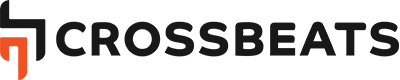


































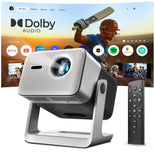














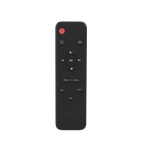

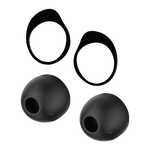







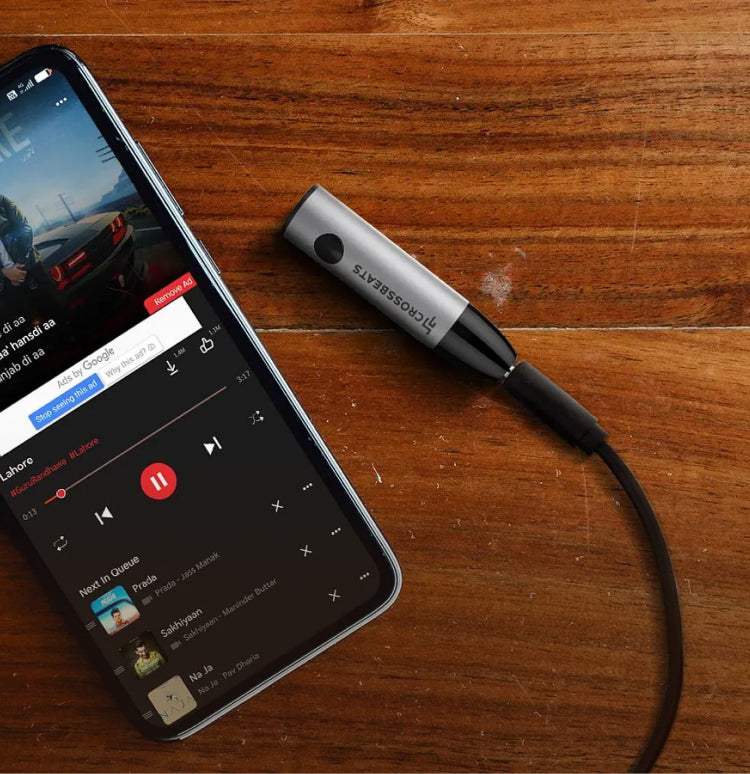
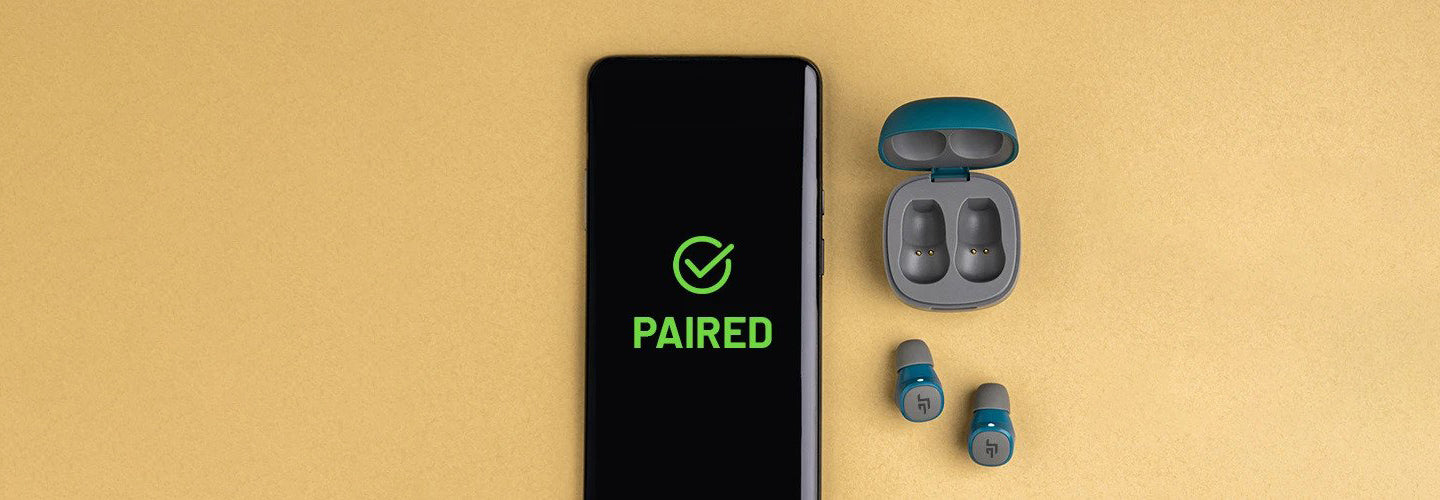


Leave a comment
All comments are moderated before being published.
This site is protected by hCaptcha and the hCaptcha Privacy Policy and Terms of Service apply.